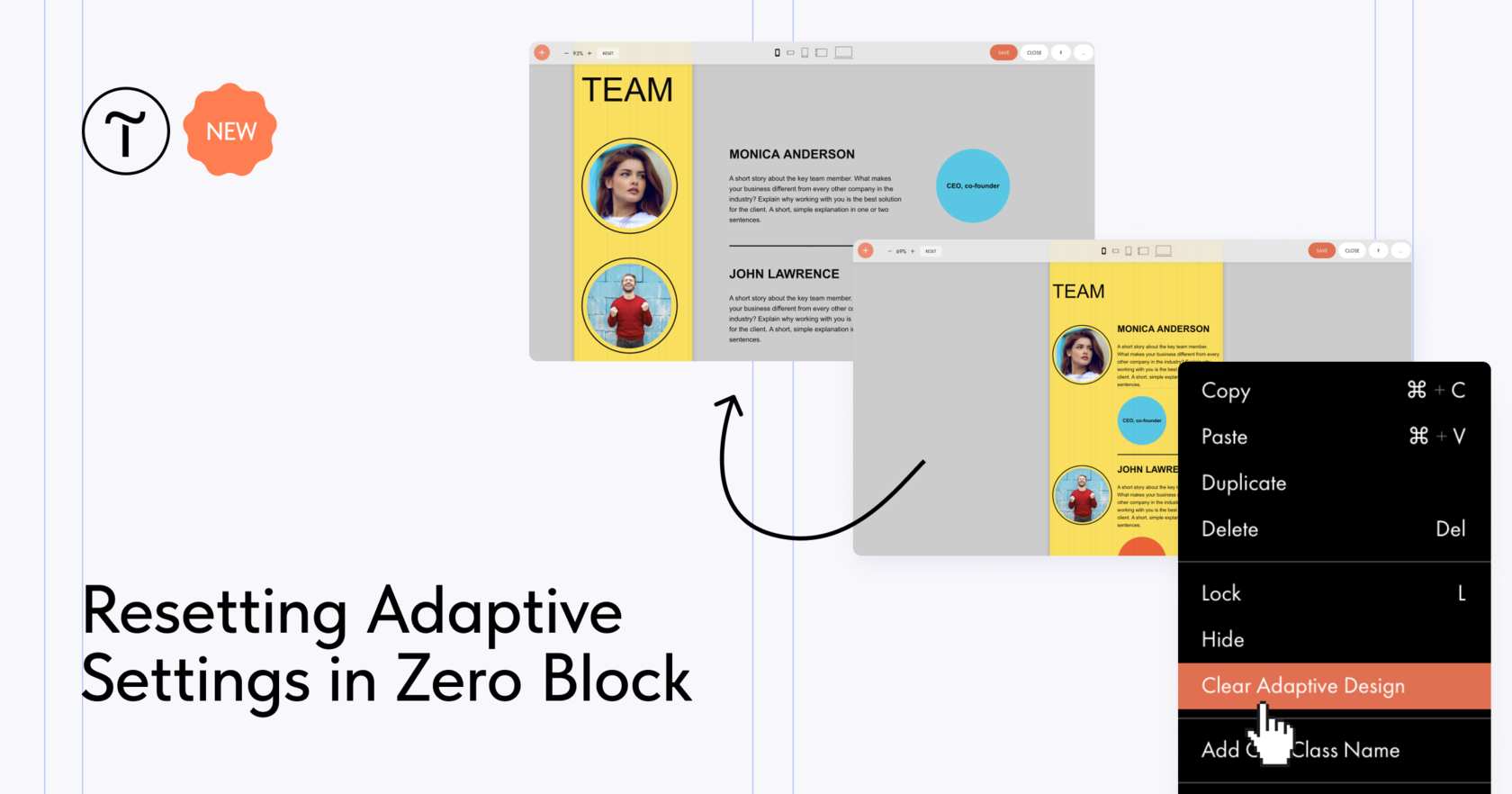You can now clear element settings for smaller screen resolutions in Zero Block. Let's look at when this can be useful and how to clear adaptive design for certain breakpoints.
Use Cases
New feature allows you to quickly revert to the original element settings. This comes in handy when you don't like the adaptive design you made and want to redo it. Take a look at an example.
Jess created a layout for 1200px resolution and is adapting it for tablets and smartphones. She rearranged the elements and slightly redesigned them for smaller screens.
The current version didn't look good, so she decided to reset the modifications: She switched to a higher resolution (1200px), highlighted the adapted elements, right-clicked on them, and chose "Clear Adaptive Design" from the context menu. Done!
If you only want to clear the settings for certain resolutions, switch to the previous highest resolution and reset the settings there. For example, to clear element settings for 320-480px and 480-640px, apply the setting in the previous resolution of 640-960px
The button is not clickable, what should I do?
If the button is grayed out and you can't click it, it means the adaptations for the current element(s) are not configured. You can use this to double check if the responsive layout is set up for all elements.
Where to find it: Select one or more elements → right click → Clear Adaptive Design.
Use Cases
New feature allows you to quickly revert to the original element settings. This comes in handy when you don't like the adaptive design you made and want to redo it. Take a look at an example.
Jess created a layout for 1200px resolution and is adapting it for tablets and smartphones. She rearranged the elements and slightly redesigned them for smaller screens.
The current version didn't look good, so she decided to reset the modifications: She switched to a higher resolution (1200px), highlighted the adapted elements, right-clicked on them, and chose "Clear Adaptive Design" from the context menu. Done!
If you only want to clear the settings for certain resolutions, switch to the previous highest resolution and reset the settings there. For example, to clear element settings for 320-480px and 480-640px, apply the setting in the previous resolution of 640-960px
The button is not clickable, what should I do?
If the button is grayed out and you can't click it, it means the adaptations for the current element(s) are not configured. You can use this to double check if the responsive layout is set up for all elements.
Where to find it: Select one or more elements → right click → Clear Adaptive Design.