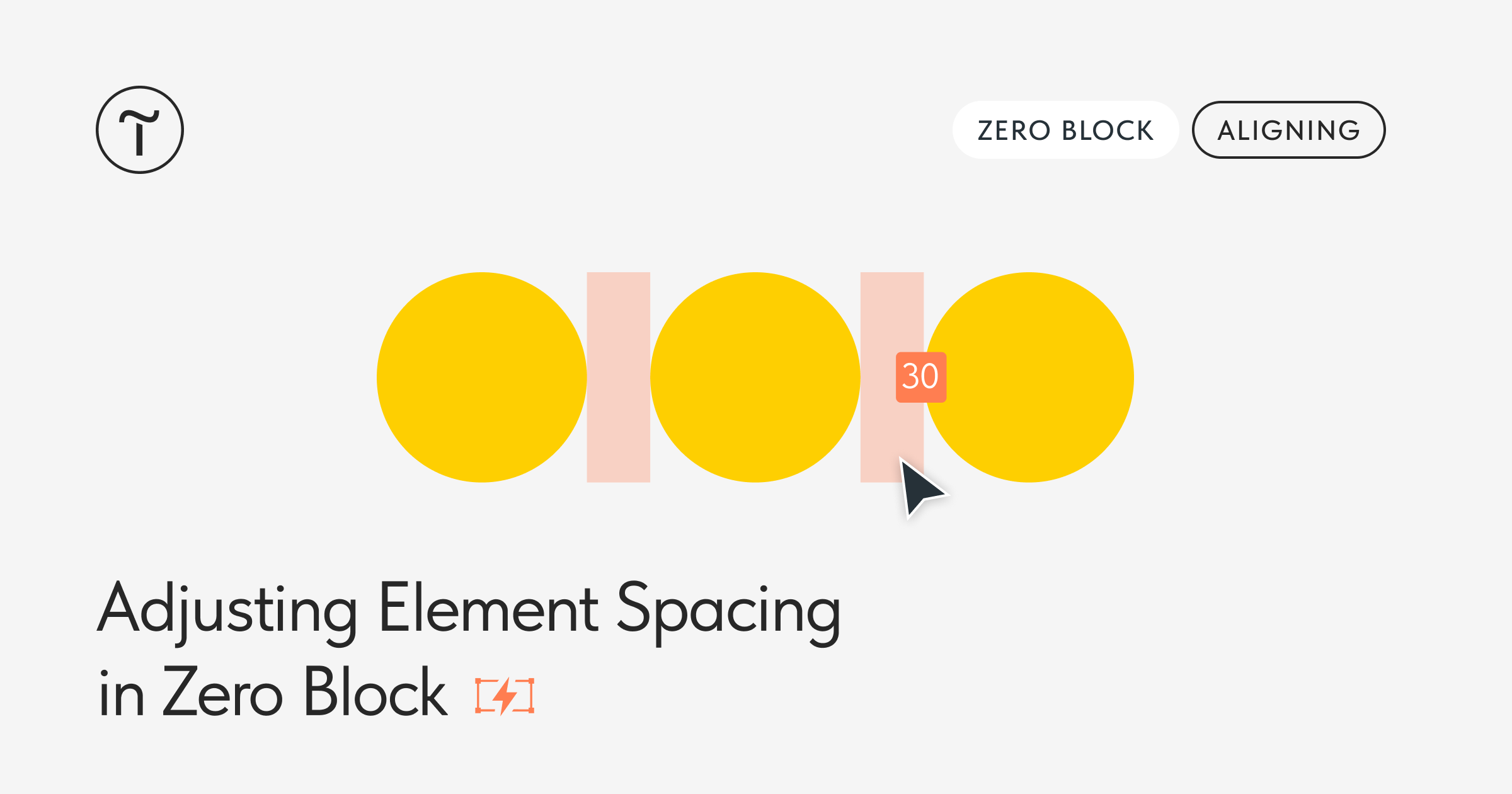Select all the elements and drag a red slider that will appear between the elements. You'll see the exact distance between the edges of the elements in pixels and will be able to quickly modify it by dragging the slider with the mouse.
This feature will speed up the design process and let you apply and cancel changes easily: You won't have to rearrange the elements one by one or change spacing manually.
📌 You can adjust spacing this way if three or more elements are selected—images, shapes, text boxes, and any other elements in Zero Block.