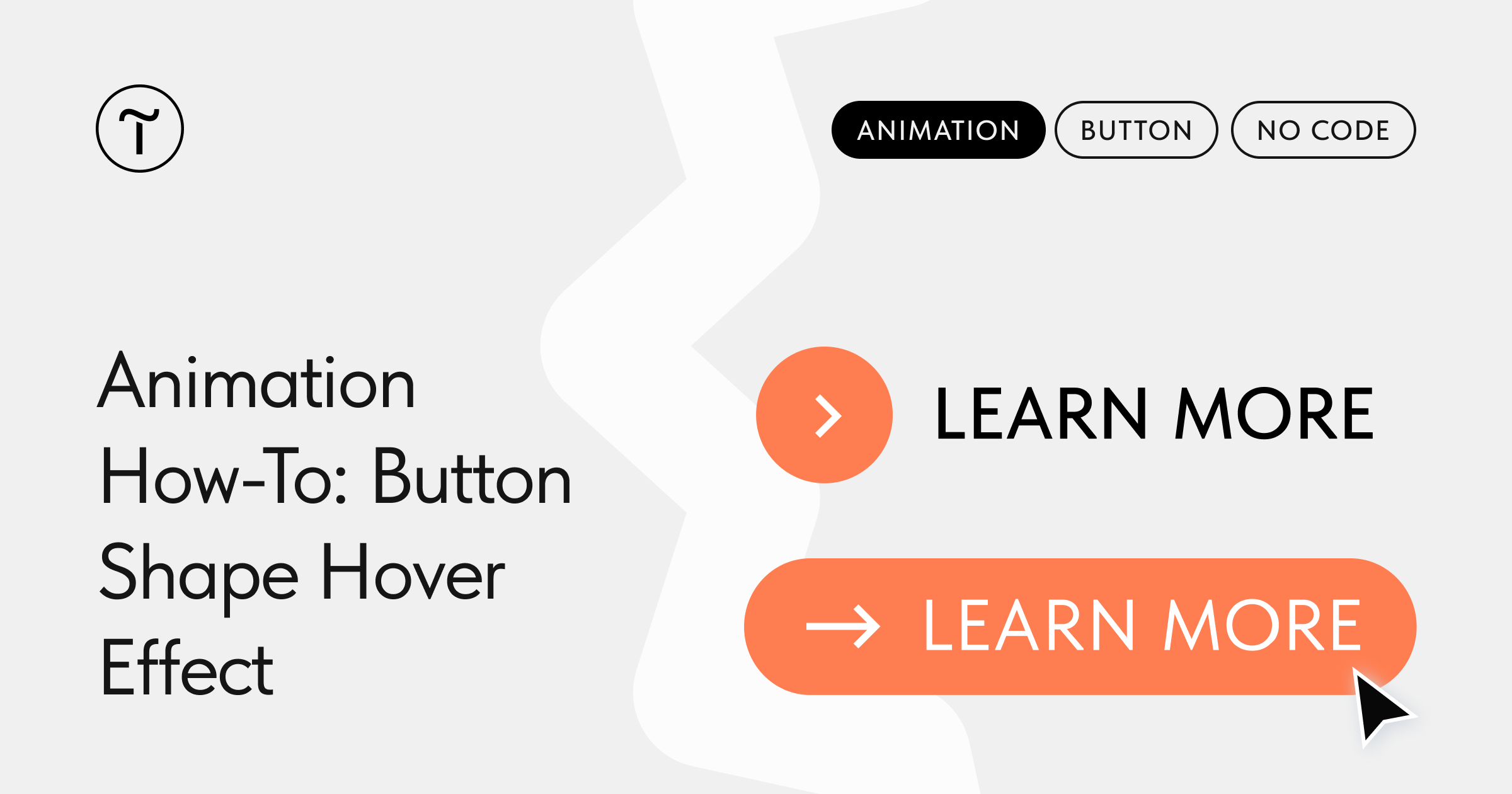1. In Zero Block, create two button options: Default and hover state. Place the hover state of the button as the top layer.
2. Highlight the button in the hover state and add Step-by-Step Animation.
3. Set up animation:
Event — on Scroll
Step 1 — Duration 0; Opacity 0%
Step 2 — Duration 0.3; Opacity 100%
4. Done!
Publish the page.
Tip: The hover effect can also be applied to other elements, such as text, images, and cards.
See the step-by-step animated guide on Instagram