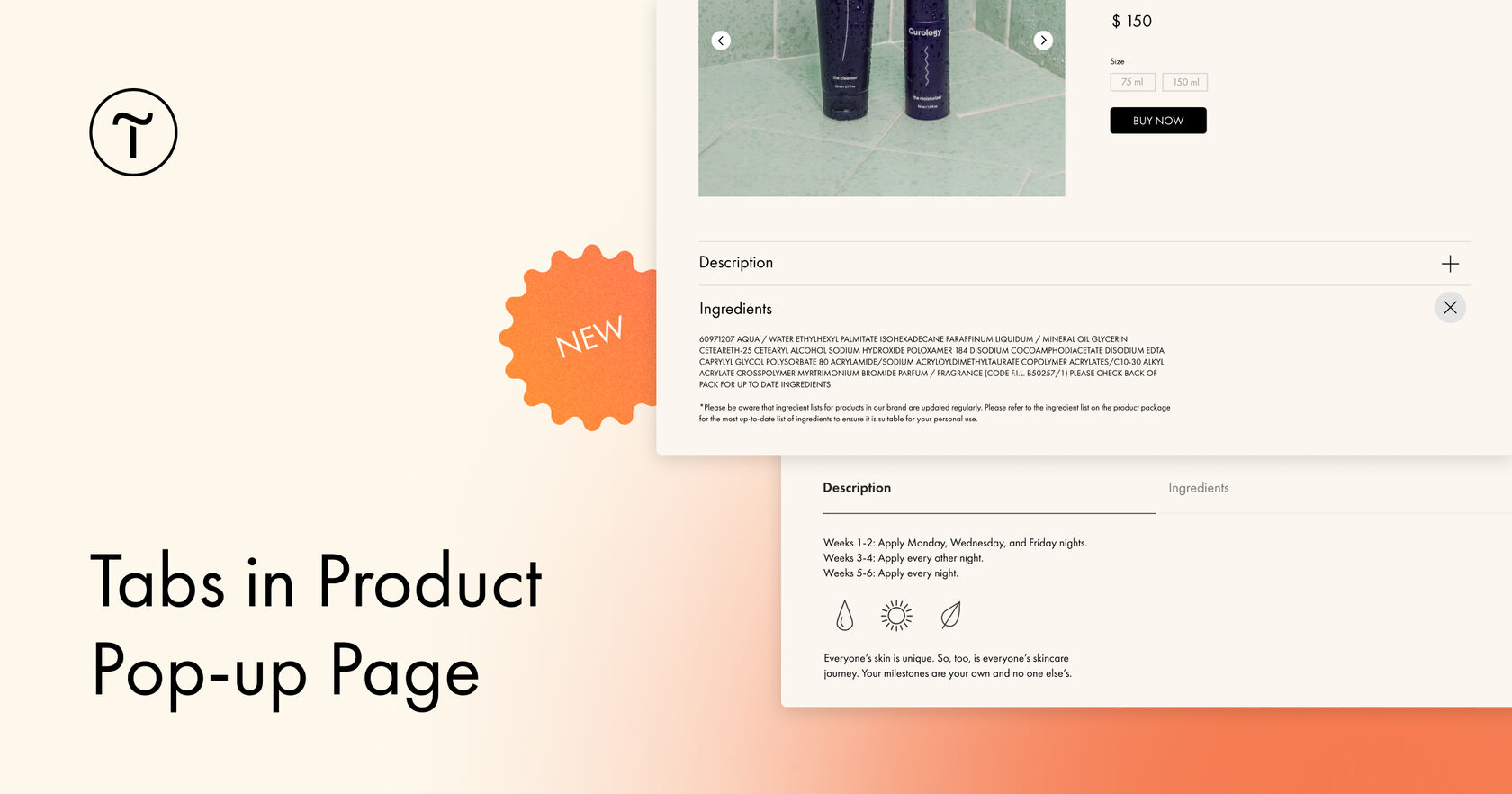There are 4 types of tabs:
- Information
- Template
- Text
- Characteristics
The "Information" tab can be saved as a template and re-used for other products. Switch the tab type to "Template" and rename it. Similarly, this will work if you need to save the edited template as a unique product description.
To add text for tabs, go to Product Catalog → select an item → under TABS, click "Add a new tab". Next, open the block with the items and connect the Product Catalog to it. Finally, open the Settings panel of the block → Pop-up → Tabs in the product card, and select the look you want.
This feature is available for blocks ST300, ST305N, ST310N, ST315N, and ST320N. If a product opens on a separate page in the online store, the tabs will also work.
Learn more about setting up the tabs in our Help Center.