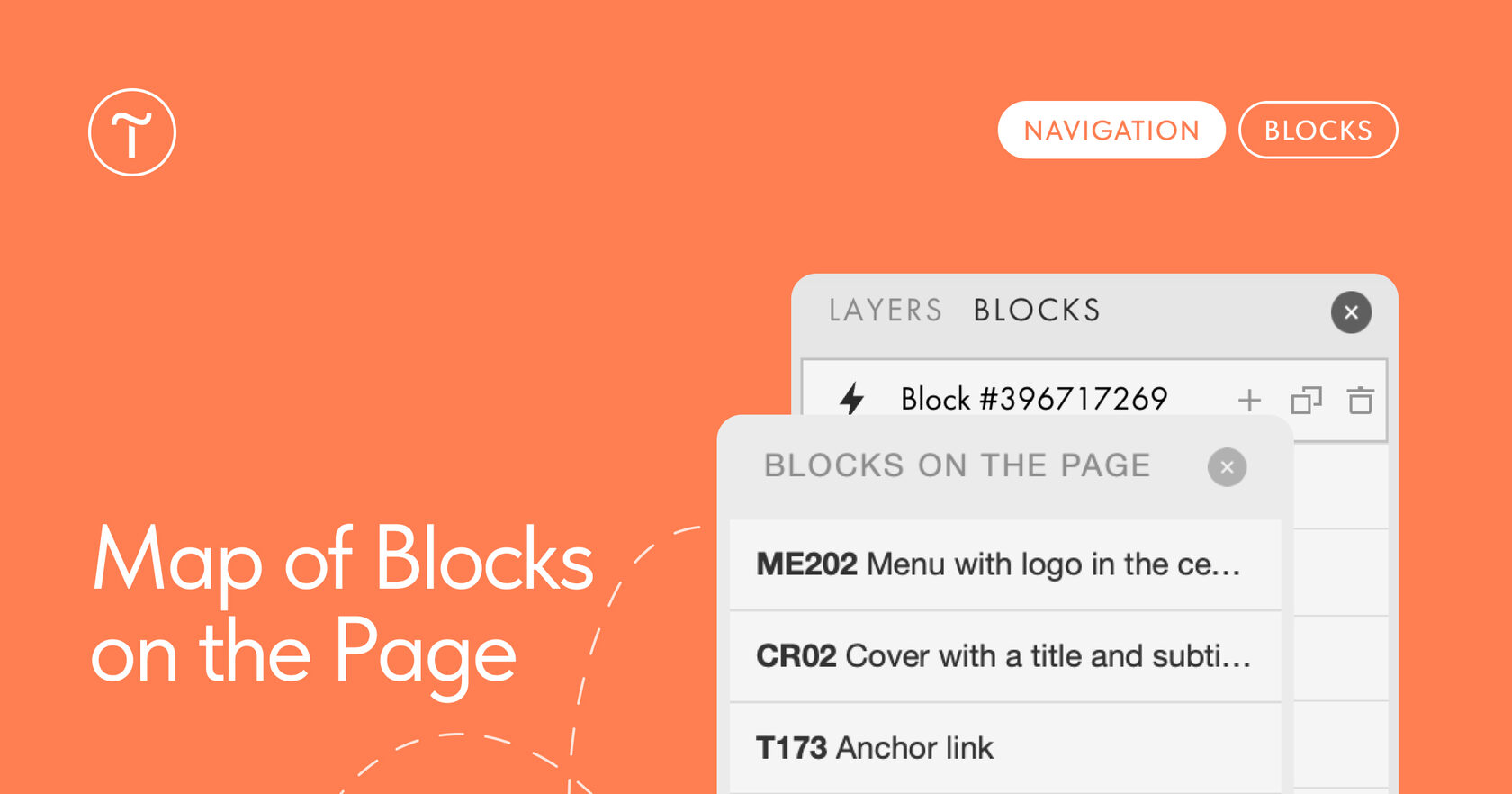Block map displays the list of all the blocks added to the page. It helps you easily see the page structure and switch between the blocks.
There are two block maps: One is available for standard blocks, another one is in Zero Block. Let's discover when maps might be useful.
The map in the page editor allows you to switch between all the blocks added to the page, including Zero Blocks, and change their order. It's handy if you create a long landing page or editorial and don’t want to scroll through the page.
To see the map, open the "More" tab in the page editor and click "Block map." A widget appears showing all the blocks of the page in order. Click on a block to jump right to it, or change the order by dragging the blocks with the mouse.
The map in Zero Block allows you to switch between Zero Blocks, duplicate, delete them, and add new ones. Also, you can rename blocks and display standard blocks on the map.
To open the map in Zero Block, use the shortcut Command/CTRL + L to display the layers, then select the "Blocks" tab. Editing buttons appear when you hover over a block. To rename a block, double-click its title.