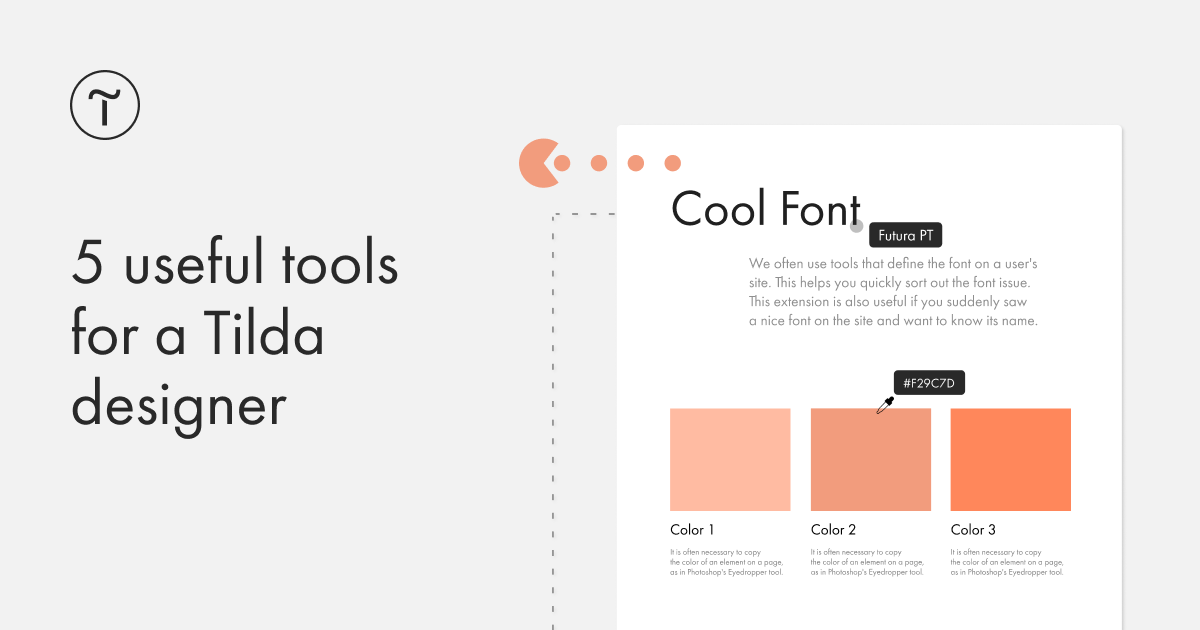1. Identifying fonts
🧑💻 We like to use various online tools to quickly identify a font on a user's website. This is especially handy if there's an issue with the font.
If you see a font you like on a website and want to find out what it's called, we recommend using WhatFont and FontFace Ninja because they're super fast at identifying the font in a specific text on the page.
2. Identifying color
When you need to select a color, similar to Eyedropper in Photoshop, ColorZilla is hard to beat.
3. Test your website display on multiple devices
📱 Firstly, only a mobile device will give you an accurate picture of the mobile version of your website. Secondly, there're developer tools built into a browser that will show different versions of the website on various devices. To achieve this, press Alt + Cmd + I, then press Cmd + Shift + M and set the window parameters. For Windows, substitute Cmd with Ctrl.
There're extensions that make testing mobile versions of the website fast and easy. You can also check out Window Resizer and I love adaptive.
4. A long screen capture
Full Page Screen Capture takes a full-page screenshot of your current browser window with one click. The page scrolls as it assembles each part, keeping you entertained with a Pac-Man animation.
5. Screen recording
😉 We use QuickTime Player on Macs to make video recordings of the websites we publish under the hashtag #madeontilda on Instagram. If you're using Windows, then OBS studio will do a great job.