Five New Blocks in the Library
In Block Library you can find five new blocks in five different categories: “Gallery”, “Tile&Link”, “Team”, “Menu”, “Footer”:
GL25. Image combination with vertical justification
TE610. Cards with a background image and text in columns
TM302. Persons: image and information on the right
ME601B. Menu: second level
FT306. Panel with a logo, main and secondary menu items
Let's see what these blocks have to offer and what they look like.
GL25. Image combination with vertical justification
TE610. Cards with a background image and text in columns
TM302. Persons: image and information on the right
ME601B. Menu: second level
FT306. Panel with a logo, main and secondary menu items
Let's see what these blocks have to offer and what they look like.
GL25. Image combination with vertical justification, "Galley" category
This block allows you to arrange photos of different sizes so that gallery edges do not change. All the images in a row will be of the same height and with the same horizontal margins.
In the Settings panel of the block, there are three style options to choose from: a full-screen combination, a small horizontal block, or a huge gallery taking up several screens. To put images closer, or, quite the opposite, create some space between them, you can set 0px, 10px, 20px, or 40px paddings between columns.
You can also add text caption that pops up on hover over the image, set custom color and opacity for the panel with text, set image zoom on click, and plenty of other options.
In the Settings panel of the block, there are three style options to choose from: a full-screen combination, a small horizontal block, or a huge gallery taking up several screens. To put images closer, or, quite the opposite, create some space between them, you can set 0px, 10px, 20px, or 40px paddings between columns.
You can also add text caption that pops up on hover over the image, set custom color and opacity for the panel with text, set image zoom on click, and plenty of other options.
TE610. Cards with a background image and text in columns, "Tile & Link" category
A block with image tiles and hidden text that appears on hover. You can disable the text appearance if needed. You can add a divider between title and description and place a button below.
Cards are easily customizable. Set aspect ratio, corner radius, filter and shadow, background color. There can be from 1 to 4 cards in a row.
You can center or right-align the title section, adjust typography for any element, and add animation.
Cards are easily customizable. Set aspect ratio, corner radius, filter and shadow, background color. There can be from 1 to 4 cards in a row.
You can center or right-align the title section, adjust typography for any element, and add animation.
TM302. Persons: image and information on the right, "Team" category
The block suggests a more dynamic format of team introduction. There can be from 1 to 4 cards in a row. For each team member add a photo, name, description, and social media links.
In the Settings panel of the block, you can set up the image aspect ratio and vertical spacing. Moreover, the title, description, cards with team members, and buttons can be animated.
In the Settings panel of the block, you can set up the image aspect ratio and vertical spacing. Moreover, the title, description, cards with team members, and buttons can be animated.
ME601B. Menu: second level, "Menu" category
The block helps create multi-level website navigation using second-level menu items that expand with a mouse click or hover.
It is possible to set various menu and submenu widths, adjust the number of columns and background color. These settings can be configured separately for the mobile version. You can also change the width, color, and corner radius of the border, add a shadow, set the top margin, and decide whether to display or hide a second-level menu icon.
New items are added as cards that are easily copied or replaced when creating navigation. In the Settings panel of the block, you can modify margins between items, pick active menu item style, and vary item style on hover.
It is possible to set various menu and submenu widths, adjust the number of columns and background color. These settings can be configured separately for the mobile version. You can also change the width, color, and corner radius of the border, add a shadow, set the top margin, and decide whether to display or hide a second-level menu icon.
New items are added as cards that are easily copied or replaced when creating navigation. In the Settings panel of the block, you can modify margins between items, pick active menu item style, and vary item style on hover.
FT306. Panel with a logo, main and secondary menu items, "Footer" category
Footer with main and second-level menu items helps to build up a hierarchy in navigation. Main items will be more visible, second-level items — smaller and more transparent.
You can adjust the footer's width, change item spacing in order to nicely arrange any number of links. Besides, you can add a logo, title, and customize typography.
Read also
Practical tips for making a clear and easy to use website
Practical advice from the art director
