Three New Blocks in the Library
Block GL27. Stories style gallery, "Gallery" category
This block adds a slider with vertical cards similar to Stories. This allows you to display all the necessary information on one screen.
Upgrade your images by adding a title, description, and button. You can adjust the image type and set it as a background image for the whole card or place it above the text retaining the original size.
Card height is set in pixels, but the aspect ratio always remains the same — 9:16. In the Settings panel of the block, you can set the size of inactive cards as a percentage of the active card. To automatically change images, set the slides' autoplay speed in milliseconds.
Adjust the style of the gallery and its controls in the Settings panel: You can modify the color and width of the progress bar and arrows, change the arrow style and size.
Block PR103. Partner logos in two columns with description, "Partners" category
You can create any number of cards with images and descriptions in this block. Add your partners' logos and give a brief description of your collaborations or projects that you realized together.
There is a header with a title and description above logos; below them, you can place a button. For each image, you can add a link to the partners' website that would open by clicking on a logo.
The block width, logo size, space between icon and text, the vertical spacing between elements, and other options can be modified in the Settings panel. Cards are easy to manage: In one click they can be swapped, copied, hidden, or deleted.
There is a header with a title and description above logos; below them, you can place a button. For each image, you can add a link to the partners' website that would open by clicking on a logo.
The block width, logo size, space between icon and text, the vertical spacing between elements, and other options can be modified in the Settings panel. Cards are easy to manage: In one click they can be swapped, copied, hidden, or deleted.
Block T985. Website search widget, expands on click. "Other" category
This block adds a quick website search in the form of a round widget in the corner of the screen. A search bar doesn't take space as it expands by clicking on the icon.
In the Settings panel, you can vary the search bar style: Set the background color of the widget, close and search icons, etc. The widget style and position can be modified as well.
To use another icon, simply upload an image to the Content panel of the block. Also, you can add a tooltip to the input field and specify pre-selected search suggestions that will immediately take users to the results.
In the Settings panel, you can vary the search bar style: Set the background color of the widget, close and search icons, etc. The widget style and position can be modified as well.
To use another icon, simply upload an image to the Content panel of the block. Also, you can add a tooltip to the input field and specify pre-selected search suggestions that will immediately take users to the results.
Read also
Practical tips from the art director
Website layouts from Figma can now be automatically imported into Zero Block
