Five New Blocks
in the Library
in the Library
Five new blocks have been added to the Block Library. The "Cover", "Gallery", and "Form and Button" categories are updated.
CR45. Cover with text and a button on the image
CR46. Cover with a title, subtitle, buttons, and columns
CR09. Universal cover with margins on the sides
GL26. Gallery with thumbnails
BF802A. Buttons with icons
Let's see what these blocks have to offer and what do they look like.
CR45. Cover with text and a button on the image
CR46. Cover with a title, subtitle, buttons, and columns
CR09. Universal cover with margins on the sides
GL26. Gallery with thumbnails
BF802A. Buttons with icons
Let's see what these blocks have to offer and what do they look like.
Block CR45. Cover with text and a button on the image, "Cover" category
You can add a heading, subheading, and a button to the left side of the block. The width and the text alignment can be customized in the Settings panel of the block using columns. You can also locate the text to the right and set the alignment to top, center, or bottom.
For the background image, you can adjust the color and the filter opacity. The image width can be adjusted using indents as a percentage. For example, you can apply a new style to the cover by setting 40px indents on the sides.
In the Settings panel of the block, you can customize the button styles and add a second button to the cover.
For the background image, you can adjust the color and the filter opacity. The image width can be adjusted using indents as a percentage. For example, you can apply a new style to the cover by setting 40px indents on the sides.
In the Settings panel of the block, you can customize the button styles and add a second button to the cover.
Block CR46. Cover with a title, subtitle, buttons, and columns, "Cover" category

This block is a good choice if you need to add a lot of information right to the cover. Any number of columns can be set up under the title—for example, you can list your company's services or advantages.
Set the number of columns you need in the Settings panel of the block, adjust text alignment, and choose a style and color for the icon located next to the heading. If you have custom icons, you can upload them to the block. You can add as much information as you like—the block is stretched, automatically adapting to the volume of the content.
In addition, any background image or video, as well as one or two buttons can be added to the cover.
Set the number of columns you need in the Settings panel of the block, adjust text alignment, and choose a style and color for the icon located next to the heading. If you have custom icons, you can upload them to the block. You can add as much information as you like—the block is stretched, automatically adapting to the volume of the content.
In addition, any background image or video, as well as one or two buttons can be added to the cover.
Block CR09. Universal cover with margins on the sides, "Cover" category
A versatile minimalist cover with its own unique style: it doesn't take up the whole screen, but fits neatly in the center of the window with indents on the sides.
To personalize the cover or to better match the style of your website, you can customize the corner radius in the Settings panel of the block. Heading, subheadings, and buttons are set up as usual.
To personalize the cover or to better match the style of your website, you can customize the corner radius in the Settings panel of the block. Heading, subheadings, and buttons are set up as usual.
Block GL26. Gallery with thumbnails, "Gallery" category
This gallery with thumbnails at the bottom allows your visitors to quickly navigate the images—they can see previews of several photos and switch between images using the arrows. You can adjust the size of the thumbnails and set the timing for a self-running slideshow.
In the Settings panel of the block, you can change the background color and gradient. You can also make the gallery full screen, customize it to fit a 12-column grid, or display it with extra indents on the sides.
In the Settings panel of the block, you can change the background color and gradient. You can also make the gallery full screen, customize it to fit a 12-column grid, or display it with extra indents on the sides.
Block BF802A. Buttons with icons, "Form and Button" category

This block is a good fit for creating multi-links for social media. You can add an unlimited number of buttons with icons and arrows.
For buttons, the width and indents can be flexibly adjusted, you can set the style, choose among 3 arrow types, and load custom icons.
For buttons, the width and indents can be flexibly adjusted, you can set the style, choose among 3 arrow types, and load custom icons.
Read also
Practical advice from the art director
Latest updates for comfortable work in the editor
