OCTOBER 28, 2022
My Blocks. New Tilda Feature
Create your own block library on Tilda
The new feature allows you to create a branded design system for projects in your account. It's convenient if you use your visual branding across several websites and often create projects similar in structure and design. Discover more about the new feature.
How To Add a Block To the "My Blocks" Category
1
Add any standard block or Zero Block to the page and customize it as you like.
2
Open the Settings tab of the block and click "Add Block to Library."
3
Set the block title and add it to the library. Done!
The new "My Blocks" category will appear in the Block Library—the blocks you've designed will be stored there and be available for all projects within one account. Your blocks will be kept in the library even if you remove the "parent" block from the page. If you want to change the design of the block that you've saved in your library, add it to the page, modify it, and add it to the library again.
How To Customize The "My Blocks" Category
You can adjust the order of blocks, as well as remove or restore them within a period of 24 hours. For each block, you can upload a thumbnail with the relevant design or any other image. You can add up to 200 customized blocks to the library.
There is the library search for added blocks—you can quickly find the blocks you need by their titles, just like other standard blocks.
The "My Blocks" category is connected to an account. You can't transfer your customized blocks together with the project to another user. If you want to share your own blocks with another person, use the "Collaborators" feature.
How To Optimize Your Work With The "My Blocks" Category
Learn how the new feature can help you with your projects
Sarah is a designer at an educational project. Every month she creates landing pages for new courses designed for different audiences. The design of a hero section, pricing, and student review blocks doesn't vary too much on such pages. That's why Sarah saves blocks with a suitable design in the "My Blocks" category and adds those blocks—slightly modifying them, according to the task—when creating a new page.
Ben is a design lead in a company. He has to make sure that all the company's visuals are aligned with the brand style guide. There are three websites in the company's account: the main website, the HR website, and the conference landing page. These projects are managed by different people with different experiences in web design. To help colleagues from other departments build quality brand-style pages, Ben creates blocks and saves them in the "My Blocks" category. This simplifies work for everybody—colleagues create their own pages using these blocks and Ben can be sure that these pages look good.
Mel is a freelance designer. She specializes in websites and online stores in the minimalist style. Mel was commissioned to create a multi-page website that the client plans to manage and update by themselves in the future. Besides designing the website itself, Mel creates branded blocks for the client and adds them to the "My Blocks" category. She works for the client's project as a collaborator, so all blocks from this category will be kept in the client's account.
We'll be glad if you share your feedback on the new feature on social media. If you have any suggestions for improving the feature, contact our support team from your personal account or email us at team@tilda.cc.
See also
Two new themes are available in the editor: Dark and light. Interface size can be reduced in the settings.
Website layouts from Figma can now be automatically imported into Zero Block
