June 17, 2025
Online Store Customer Account
Enable the Online Store Customer Account to manage orders more easily and give customers the option to view their order history and track current order status. With saved shipping addresses, customers won't need to re-enter their details and will be able to repeat a previous order or place a new one in just a couple of clicks.
How to enable the Online Store Customer Account?
Go to Site Settings → Membership, then click "Connect" under Online Store Customer Account.
How to enable the Online Store Customer Account?
Go to Site Settings → Membership, then click "Connect" under Online Store Customer Account.
A Convenient System For Managing Order Statuses
Once the Online Store Customer Account is enabled, a new "Orders" section will appear in your project. There you'll see all placed orders along with customer data. You can also manage order statuses and quickly notify customers about updates.
You can customize status titles and assign colors to them for easier navigation and clearer visualization in the order table.
Important: "Order" statuses are updated manually and are not synchronized with external systems.
You can customize status titles and assign colors to them for easier navigation and clearer visualization in the order table.
Important: "Order" statuses are updated manually and are not synchronized with external systems.
Order management panel
When you click on an order, a window will open with detailed order information — products, total amount, and order details. You can also add a note to the order, such as indicating that it contains fragile items, so this can be considered during delivery.
Detailed order view
What Buyers Can Do In the Customer Account
The Online Store Customer Account will store all the information that the user entered earlier, their orders, order statuses, and shipping addresses.
Byers will be able to:
Byers will be able to:
- View orders and track their statuses
- See purchased products and access their cards
- Repeat orders in a couple of clicks
- Manage saved delivery addresses
The Online Courses and Online Store Customer Accounts are linked, so if a user is already registered in the Members Area, no need to create another account. All the info, such as available courses, group access, and order history, will be displayed in one place.
If the user has purchased courses on the website, where an Online Store Customer Account is connected, their profile will show both available courses and placed orders
How a Buyer Logs In To Online Store Customer Account
Set up a convenient way to log in to the customer account: Using a phone number (via SMS), a one-time code by email, or a permanent password. You can specify whether authorization is required to place an order and whether it is necessary to automatically create an account.
The buyer will be able to enter the customer account through the shopping cart or through the authorization icon, which can be enabled in menu blocks ME401, ME402, ME403, ME404, and ME405. Another option is to assign a link like "website-URL/members/" to any menu item.
To make the Online Store Customer Account icon appear in the website menu, use blocks ME401, ME402, ME403, ME404, ME405, and enable the icon in the Content tab
See also
On Tilda, you can now generate content for a block with AI
Create a course for a large audience or publish lectures for your employees with this new feature