Visual Filters in Zero Block
Blur, brightness, contrast, grayscale, hue-rotate, inversion, saturation, and sepia—eight effects have been added to Zero Block Settings.
To use effects in your project, go to Zero Block Settings → Effects. Let's have a closer look at the filters.
To use effects in your project, go to Zero Block Settings → Effects. Let's have a closer look at the filters.
- BlurBlur effect can be set from 1 to 50px
- BrightnessBrightness can be set as a percentage from 100 to 1000%
- ContrastContrast can be set from 0 to 1000%
- GrayscaleGrayscale can be set from 0 to 100%
- Hue-RotateHue rotation can be set from -360 to 360 degrees
- InvertColor inversion can be set as a percentage from 0 to 100%
- SaturateSaturation can be reduced to 0 and increased up to 1000%
- SepiaSepia can be set as a percentage from 0 to 100%
You can superimpose elements with filters on top of other layers. For example, you may want to blur the image under the shape.
To do this:
That way, the effect that was set for the upper layer will be applied to the lower one. It will be visible thanks to the adjusted opacity of the upper layer element.
To do this:
- place the shape over part of the image;
- decrease the "Opacity" value of the shape;
- apply the Background Blur effect to it.
That way, the effect that was set for the upper layer will be applied to the lower one. It will be visible thanks to the adjusted opacity of the upper layer element.
Here's How You Can Use the Effects in Zero Block
Visual filters can be applied to texts, shapes, images, and buttons.
Try out the visual filters in Zero Block, experiment, and create impressive websites on Tilda!
See also
Two new themes are available in the editor: Dark and light. Interface size can be reduced in the settings.
How an American web designer started helping people grow a life-giving business