Tilda. Year In Review
2024
Tilda Updates Rolled Out In 2024



AI Website Building On Tilda
AI-Powered Page Generation
Create a web page in just a few clicks with AI. Enter your project's description, and the AI will choose suitable blocks, generate text, and add images in an instant.


AI Text Generation For Entire Pages & Single Blocks
The AI Assistant can generate text for a specific block, text field, or the entire page in one go. All that's left for you is to check the result.



Streamlined Text Editing
Enhance your website copy and speed up text editing: Rephrase, simplify, shorten, or expand your content effortlessly. All generated content is saved in the history, allowing you to review it anytime.











Zero Block Updates
Auto Layout: Next-Level Layout Design
Design layouts faster and with greater flexibility with Auto Layouts (or flex containers) in Tilda's Zero Block editor, as they automatically adjust to content changes and remain responsive across all screen resolutions.


Group Elements As an Object
Group multiple elements into a single object to adjust its settings collectively, apply animation effects, and more.

Nesting Groups
Nest one group of elements inside another and enable Auto Layout to quickly create composite design objects like navigation menus, product cards, image galleries, etc.


Hug & Fixed: Control Auto Layout Size
Use these settings to control how elements inside a group affect the container's size. With the Hug option, the container adjusts its size based on content changes, while Fixed keeps the container width the same.

Fill: Control Element's Size Inside Auto Layouts
When the Fill option is enabled, an element inside the container automatically adjusts to occupy all available space, either horizontally or vertically.

Gap: Control the Distance Between Elements
This setting allows you to adjust the spacing between elements inside a group.

Direction
Align elements in an Auto Layout vertically, horizontally, or with a line break, so elements that don't fit will move to a new row.

Flexible Alignment Settings
Use Align Elements, Justify Content, and Align Content to define how elements are positioned inside Auto Layout, as well as how they occupy available space.

Padding: Adjusting Internal Spacing Within a Group
Set the spacing between elements in a group and its boundaries. Padding allows you to "move" the inner elements away from the edges of the container.

Text Fit
Use the Auto Height, Auto Width, and Fixed Size options to control how a container adjusts based on the text's length and size.

Separate Corner Rounding
Set unique values for each corner of an element in Zero Block. For example, the top corners can have a 20px radius, while the bottom corners can have a 10px radius.

And many other improvements that make the editor more stable, enhance the interface quality, and take your work in Zero Block to the next level.


Percentage Layouts & Window Positioning
Nested groups will soon offer more flexibility. Using percentages instead of pixels for settings like padding will allow layouts to resize and reposition automatically based on screen size, ensuring a sleek look on any device.

Auto Layout & Auto Height Of the Artboard
Soon, you'll be able to enable Auto Layout for the entire Zero Block and configure it just like other elements with flex properties. The height of the artboard will automatically adjust based on the amount of content.
Discover more powerful features of Auto Layout and explore its full potential with our dedicated tutorial

UI Updates

Commenting On Blocks
Leave messages for your teammates or helpful reminders for yourself as the block comments. Use them to briefly explain why, for example, a block is hidden or to outline remaining tasks.
Content And Settings Live Preview
Modify the block's content or settings and instantly see the changes displayed on the page.


New Image Search Widget
When searching for images in the Image Library, a widget with Unsplash, Pexels, and Pixabay opens. Choose a service, browse categories, or use the search bar to find the perfect image. The widget also includes other resources for images, icons, generated content, and more.
Block Switching Panel
When replacing a block with another from the same category, a visual panel displaying all available blocks and their previews appears. You can choose to retain the original block's content and settings or start from scratch.


Upgraded Blocks On the Page Panel
The panel displays all blocks on the page, showing their previews and titles on hover. You can edit the block titles by double-clicking the text.

Shadow Customization Panel
Customize drop-shadow effects by adjusting color, opacity, blur, offset, spread, or adding multiple layers. You can also choose from ready-made presets, modify settings manually, or input parameters in CSS format.

Block Background Setup
Easily set a block's background by choosing an image, video, or fill color.

Block Width Adjustment Widget
Adjust the block width in a visual widget by dragging sliders, clicking on grid columns, or pressing arrow keys.

Emoji Support
Add emojis to text fields in any block. Emojis can also be used in project titles, pages, and folders for a fun and personalized touch.

Block Actions Context Menu
Right-click on any block on the page to open the context menu, where you can choose to copy, paste, duplicate, hide the block, add a new one above or below, and perform other actions.

Improved Multi-Selection For Blocks
By selecting several blocks, you can move, delete, and copy them at once.

Emoji Library
In pre-designed blocks, you can now replace icons with emojis and add them to your page using a widget. Multiple libraries offer a variety of emoji styles, such as 2D, 3D, monochrome, and more.

Quick Add a New Block At the Top
Adding blocks to the top of your page is faster than ever. To do this, go to the top of the page and click the plus icon.

Anchor Links For Blocks
You can add a custom anchor link to any block on the page using its drop-down or context menu.

Tilda Interface Supports Brazilian Portuguese
Create new projects, edit pages, modify settings, use built-in services like Tilda CRM, Product Catalog, Feeds, etc.—all in Brazilian Portuguese.

Bullet & Divider Customization Widgets
Customize the style of bullet points and dividers by simply clicking on the element you want to edit.

Keyboard Shortcuts
Use keyboard shortcuts for actions like copying, cutting, pasting blocks, moving them, opening Settings or Content tabs, publishing pages, and more.


Hide Editing Panel
Collapse the editing panel to get a full view of the block while adjusting its content or settings.

Block's Header Adjustment
Customize the appearance of the block's header with a title and description—adjust its width, alignment, and style.


Vector Editor Updates
Online Vector Editor
The vector editor is now available as a standalone web version, allowing you to create or edit SVG files without signing in to your Tilda account.



Vector Editor Updates
Online Vector Editor
The vector editor is now available as a standalone web version, allowing you to create or edit SVG files without signing in to your Tilda account.



Freehand Tool
Draw freehand shapes that are automatically transformed into curves.
Upgraded Drawing Mechanics
The vector editor is now even more intuitive and stable, making it easier to work with vector elements—bend lines, adjust corner radius, align objects precisely, and more.
Polygon & Star Shapes
Create polygons and stars with a customizable number of vertices.

Customizable Display Area (Viewbox Settings)
The viewbox allows you to adjust the visible part of a vector—for example, by cropping it to the shape's edges or adding extra white space around it.

Advanced Stroke Settings
Choose from preset stroke styles or create a custom one. Define the type of vector endpoints and adjust the fill and stroke order.

Zoom Control
Adjust the zoom level of the artboard using the zoom widget in the lower-right corner or select a preset option from the drop-down menu.

New Actions For Shapes
4 new actions are now available for drawn shapes: Intersect, Unite, Subtract, and Exclude.

Layers Panel
Use the Layers panel to rearrange the order of shapes, lock, hide, rename them, and more.
Element Snapping
When moving elements or drawing new ones, red guides appear to help align them with the center, outer edges, or anchor points of existing shapes.

Pixel Grid
When you zoom in the artboard to 600% or more, the pixel grid automatically appears.

Dark Mode
You can now enable dark mode for the vector editor.

Rulers & Guides
Enable rulers and transform them into precise tools—guides—to achieve greater accuracy when working with vector elements.




Tilda Docs: Create a Corporate Or Personal Knowledge Base
Use Tilda Docs to build, store, and manage team wikis, project documentation, guides and manuals, personal notes, and much more. Easily create any document with an intuitive block-based editor and organize them into folders for better structure.



Data-Capture Form Updates
Level Up Your Marketing Quizzes With the QZ101 Block
Easily customize the appearance and style of your quiz form, add an introduction message and helpful tips from a virtual consultant, and personalize the results visitors see based on their responses.



Flexible Design
Choose how to display questions and answer options—either in one or two columns, with or without images. Also, customize the form's style by adjusting the information panel, setting the stroke, rounding the corners, choosing the color for the progress bar, and much more.

Customizable Quiz Cover
In the Content tab, select the Cover option to upload a cover image for the first step of the quiz or visually separate sections within the form with an image.

Virtual Consultant
Enable a virtual consultant for the quiz, providing a welcome message from one of your representatives along with their image to enhance personalization.

Contact Form
Add a Сontact form as one of the quiz steps to collect visitors' email addresses or phone numbers. Also, you can include various other quiz steps, such as drop-down, rating scale, and file upload options to gather more detailed responses.

Results Tailored To Responses
The block offers two options for displaying quiz results: "Result: content (text + image)" or "Result: redirect." Depending on the user's answers, you can choose which type of result to show.

Branching
Show or hide specific fields or form steps based on visitors' responses. Set up branching logic for questions to better understand user preferences and create more personalized offers.

New Template Category: Quiz Form
In the new category, you'll find 24 quiz templates tailored for various business industries. These templates help you better understand potential customers' needs, collect their contact info, and craft personalized offers.

Display Adjustment
Choose how you want to display the form: Either in full screen or as a pop-up.

Custom Answers
In case none of the form's answer options suits a visitor, add a Custom input field so they can type their response manually.

Evaluation & Rating
Include a Rating scale field in your form to let visitors rate your products or services. The scale can be displayed as numbers or icons.

Block Library Updates

For lengthy text in pre-designed blocks, collapse part of it to reveal with a click.

New Blocks
Explore the brand-new blocks in the "Cover," "Features," "Services," and other categories.


Upgraded Project Pages Display
Pages listed in the Content tab for blocks from the "Index" category can be organized into folders. Use the search bar to find a specific page. Hold the Shift key to select all pages in a folder or multiple pages at once.

Outer Padding For Covers
Set outer padding for blocks in the "Cover" category. Padding can be customized separately for desktop and mobile versions.


Vector Editor In Pre-Designed Blocks
Some pre-designed blocks support uploading and editing SVG files. You can modify the shape, color, and size of vector elements, draw new parts, or delete existing ones.

Rounded Corners
Set rounded corners for elements in pre-designed blocks such as covers, pop-ups, images, etc. Adjust each corner individually or all four at once.


Randomized Order Of Reviews
Blocks from the "Reviews" category offer an option to display customer testimonials in random order whenever the page is refreshed, making the review block look slightly different each time visitors access the page.

eCommerce Updates

Add the ST600 block from the "Store" category to your website to collect requests for out-of-stock products. When the items are back in stock, you can notify customers who provided their contact details.

When placing an order in your online store, customers can select multiple additional options for a single product.

Customer Accounts In Online Stores
Customer Accounts for online stores is one of the most requested features by Tilda users. The good news is that it's on the way! The first version of customer accounts is set to launch in Q1 of 2025. It will help online store owners manage orders more efficiently and allow customers to view purchase history, place new orders, and track order statuses effortlessly.


Members Area & Online Course Builder Updates

Creating content for courses is now easier—expand the editing panel to see all your materials and edit them more efficiently.

Flexibly customize the Start page that displays all student groups by adding text, images, or videos.


Tutors receive automatic email notifications when homework is submitted, and students when it is reviewed.

Export Tilda-made courses to any learning platform that supports IMS Common Cartridge.


When reviewing homework, sort submissions by title, date, student, and status.
!
Tilda Turned
10 years ago, we created a new way to build websites where the process feels like playing with Lego and anyone can become a designer. Today, thousands of people use the platform every day to create impressive projects: Business websites, landing pages, online stores, personal projects, and much more.
Thank you for trusting us all this time! Your support means the world to us, inspires, and drives us forward.
Thank you for trusting us all this time! Your support means the world to us, inspires, and drives us forward.











#madeontilda
best websites created by our users
This year, not a day went by without us adding beautiful and impressive websites to the gallery. You'll find a diverse range of projects there—from landing pages for personal pet projects to multi-page websites for globally recognized brands. Your work not only inspires but also shapes the future of modern web design. Thank you for your skill and creativity!
3 000 000+
80 000+
clicks
websites you liked
applications
13 000+

Customer Care

Technical Support
250 000+ inquiries have been handled by our customer support team this year. Every question, idea, or suggestion helps us improve the platform and better serve your needs. We strive to assist as quickly as possible, find solutions even in challenging cases, and always take your feedback into account. If you have any questions about the platform, feel free to reach out via your personal account or at team@tilda.cc. We're always happy to help!

Tilda Grant For Nonprofit Organizations
Every month, we continue to select projects from non-profit organizations, providing them with grants for free annual use of Tilda. This year, over 115 projects from 15 countries have received these grants. Discover the details on the grant's official website. If you think this information could be useful to someone you know, please share this link with them!


Website Building Insights: YouTube Videos & Expert Webinars









you've been watching our videos in 2024
hours (=273 days)
6 565






Tilda Education

New Chapter In the Digital Marketing Course: Social Media Marketing
Tilda Education Goes Multilingual
Tilda Education's guides and articles are now available in six new languages in addition to English: Spanish, German, French, Portuguese, Italian, and Polish. To change the language, simply use the widget button. Explore content on web design and digital marketing, take free courses, or browse Tilda's success stories—all in your preferred language. Missing your favorite language? Let us know!


+6
new languages
This year, we delivered daily updates, engaging learning content, and creative new formats. Missed out? Catch up on anything you may have overlooked!
Year On Socials: Practical Tips & Inspiration In Formats That Work For You
See you in 2025!
Tilda Team with 🖤
Tilda Team with 🖤
On behalf of the whole team, we wish you a Merry Christmas and a Happy New Year! Here's to endless inspiration, creative ideas, and exciting new projects. We hope your work brings you true joy and satisfaction, and we'll keep doing everything we can to make website creation fun and easy.
Thanks for being with us!










































