SEPT 30, 2024
QZ101 "Quiz Form" — a New Block In the Library
Effortlessly create engaging marketing quizzes with the new QZ101 block from the "Form" category. This block allows you to flexibly customize the quiz's appearance, add a welcome message and virtual consultant help prompts, and configure results based on user responses.
You can choose from seven variations of the block (QZ101A–QZ101F) to suit your needs and speed up the form setup process.
Watch this video for an overview of the new block's main feature
Why Use Marketing Quizzes On Your Website
- Collect visitor data and increase conversion rates. The interactive nature of quizzes boosts visitor engagement. Once someone invests time in completing the quiz, they're more likely to share their contact information.
- Better understand user preferences. Quizzes provide valuable insights into prospects' needs, interests, and pain points. You can use this information to prepare a personalized offer before reaching out.
- Offer products or services based on user answers. At the end of the quiz, you can provide links to products or special offers that align with the user's responses. This can greatly increase the chance of an immediate purchase.
Customize Quiz Look To Match Website Design
1
Adjust styles
In the block Settings, you can choose to display questions and answer options in one or two columns. You can also customize the form style by adjusting corner radius, stroke, shadow, and padding. Additionally, you can enable the progress bar, set its color, etc.
In the block Settings, you can choose to display questions and answer options in one or two columns. You can also customize the form style by adjusting corner radius, stroke, shadow, and padding. Additionally, you can enable the progress bar, set its color, etc.
2
Position the panel with introductory information
You can customize the panel with the quiz name, icon, and description. Position it at the top, left, or right of the form, or disable it entirely.
Where to find: block Settings → Main Settings → Panel
You can customize the panel with the quiz name, icon, and description. Position it at the top, left, or right of the form, or disable it entirely.
Where to find: block Settings → Main Settings → Panel
3
Add a cover
In the Content tab, you'll find the new "Cover" field type. Use this to customize the first step of the form or to create quiz sections. You can add a title, description, button, and image. Upload an image to set as the background or position it to the left or right of the text elements.
Where to find: block Content → Quiz Form Steps → Cover
In the Content tab, you'll find the new "Cover" field type. Use this to customize the first step of the form or to create quiz sections. You can add a title, description, button, and image. Upload an image to set as the background or position it to the left or right of the text elements.
Where to find: block Content → Quiz Form Steps → Cover
4
Display the quiz full-screen or in a pop-up
You can choose to display the quiz in full-screen mode or set a fixed height for the block. With a fixed height, the block size won't change regardless of the amount of content in the form.
Where to find: block Settings → Main Settings → Stretch block to full screen
You can choose to display the quiz in full-screen mode or set a fixed height for the block. With a fixed height, the block size won't change regardless of the amount of content in the form.
Where to find: block Settings → Main Settings → Stretch block to full screen
If you want the form to display as a pop-up, check the "Open block in pop-up" box. Then, in the block Settings, you'll find a new Pop-up tab where you can specify a link to trigger the pop-up.
Where to find: block Settings → Main Settings → Open block in pop-up
Where to find: block Settings → Main Settings → Open block in pop-up
Make the Quiz More Interactive With a Consultant
The new block features a "Consultant" setting where you can add a welcome message from your business representatives or employees and upload their picture. Use this to grab attention, motivate visitors to take the quiz, and explain the benefits.
Where to find: block Settings → Other → Consultant Message
Where to find: block Settings → Other → Consultant Message
You can add a unique consultant message for each step of the form to provide better guidance.
Where to find: block Content → Quiz Form Steps → add a new step → More: appearance, consultant, visibility condition → Message from consultant.
Where to find: block Content → Quiz Form Steps → add a new step → More: appearance, consultant, visibility condition → Message from consultant.
Collect Contact Details
Make sure to include a "Contact form" step in your quiz to collect and store your prospects' contact details. You can use this information later to initiate any type of communication.
In the form, you can request not only their name, phone number, and email, but also include additional fields such as date, time, drop-down menus, rating scales, file upload options, and more. For example, if you're an interior designer and have gathered some insights on the client's style preferences in previous steps of the quiz, you can ask for their name, phone number, a convenient time for a call, and even include an interactive range slider for them to specify their budget for the design project.
In the form, you can request not only their name, phone number, and email, but also include additional fields such as date, time, drop-down menus, rating scales, file upload options, and more. For example, if you're an interior designer and have gathered some insights on the client's style preferences in previous steps of the quiz, you can ask for their name, phone number, a convenient time for a call, and even include an interactive range slider for them to specify their budget for the design project.
Show the Final Results Based On the User's Answers
The new block includes two field types designed for the end of the quiz: "Result: content (image + text)" and "Result (redirect)." The first option is ideal for providing users with additional information about what happens next, such as offering a discount code or letting them know when to expect a call with a personalized offer. The second option is perfect for instantly redirecting users to a specific page, such as a product or promotion page.
You can set different quiz results to display based on the user's answers. This makes your offer more personalized and increases the chances of a purchase.
Suppose you have a travel agency that organizes budget-friendly group tours. In the quiz, ask the user what type of experience they're looking for: adventure, relaxation, or cultural exploration. Based on their choice, follow up with questions about their preferred travel dates, group size, and budget. At the end, you can present a tailored tour option and collect their contact details for further communication and trip planning. Read more about how to set up visibility conditions in the Help Center.
Try the quiz below to see results based on branching logic.
Suppose you have a travel agency that organizes budget-friendly group tours. In the quiz, ask the user what type of experience they're looking for: adventure, relaxation, or cultural exploration. Based on their choice, follow up with questions about their preferred travel dates, group size, and budget. At the end, you can present a tailored tour option and collect their contact details for further communication and trip planning. Read more about how to set up visibility conditions in the Help Center.
Try the quiz below to see results based on branching logic.
See also
Use Tilda AI Assistant to generate content for
any block on your website in seconds
Use Tilda Docs to create, store, and manage
documentation, manuals, guides, and more
documentation, manuals, guides, and more